CentOS中文件夹基本操作命令的讲解
CentOS中文件夹基本操作命令的讲解
ls--显示指定目录下内容
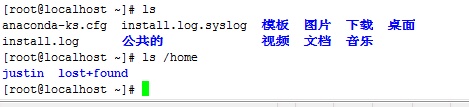
说明:ls 显示结果以不同的颜色来区分文件类别。蓝色代表目录,灰色代表普通文件,绿色代表可执行文件,红色代表压缩文件,浅蓝色代表链接文件。
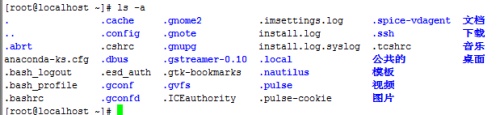
-a---显示所有内容,包括隐藏文件
说明:在Linux系统中,以“.”开头的就是隐藏文件或隐藏目录。
-l---以长格式(内容更详细)显示文件或目录的详细信息。
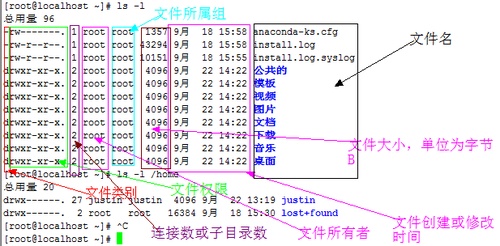
说明:ls -l命令可以简写成ll,
输出的信息共分为7组:
文件类别和文件权限、链接数或子目录个数、文件所有者、文件所属组、文件大小(单位为字节B)、文件创建或修改时间、文件名。
文件类别:第一组前1位表示文件类别,“-”代表普通文件,“d”代表目录,“l”代表符号链接,“c”代表字符设备,“b”代表块设备
文件权限:第一组后9位表示文件权限,前3位为user、中间3位为group、后三位为other的权限
-d---显示目录本身的属性而不是目录中的内容。
1 [root@localhost ~]# ls -ld /home
2 drwxr-xr-x. 4 root root 4096 9月 22 10:41 /home
3 [root@localhost ~]# ls -d /home
4 /home
5 [root@localhost ~]#
-h---以K、M、G等单位显示文件大小(默认为字节)
1 [root@localhost ~]# ls -h /home
2 justin lost+found
3 [root@localhost ~]# ls -lh /home
4 总用量 20K
5 drwx------. 27 justin justin 4.0K 9月 22 13:19 justin
6 drwx------. 2 root root 16K 9月 18 15:30 lost+found
7 [root@localhost ~]#
-R---若目录下有档案,也将档案依序列出
1 [root@localhost ~]# ls -lR /home
2 /home:
3 总用量 20
4 drwx------. 27 justin justin 4096 9月 22 13:19 justin
5 drwx------. 2 root root 16384 9月 18 15:30 lost+found
6 /home/justin:
7 总用量 32
8 drwxr-xr-x. 2 justin justin 4096 9月 22 10:49 公共的
9 drwxr-xr-x. 2 justin justin 4096 9月 22 10:49 模板
10 drwxr-xr-x. 2 justin justin 4096 9月 22 10:49 视频
11 drwxr-xr-x. 2 justin justin 4096 9月 22 10:49 图片
12 drwxr-xr-x. 2 justin justin 4096 9月 22 10:49 文档
13 drwxr-xr-x. 2 justin justin 4096 9月 22 10:49 下载
14 drwxr-xr-x. 2 justin justin 4096 9月 22 10:49 音乐
15 drwxr-xr-x. 2 justin justin 4096 9月 22 10:49 桌面
16 /home/justin/公共的:
17 总用量 0
18 /home/justin/模板:
19 总用量 0
20 /home/justin/视频:
21 总用量 0
22 /home/justin/图片:
23 总用量 0
24 /home/justin/文档:
25 总用量 0
26 /home/justin/下载:
27 总用量 0
28 /home/justin/音乐:
29 总用量 0
30 /home/justin/桌面:
31 总用量 0
32 /home/lost+found:
33 总用量 0
34 [root@localhost ~]#
-t---将档案按照建立时间的先后次序列出
1 [root@localhost ~]# ls -l /home
2 总用量 20
3 drwx------. 27 justin justin 4096 9月 22 13:19 justin
4 drwx------. 2 root root 16384 9月 18 15:30 lost+found
5 -rw-r--r--. 1 root root 0 9月 22 15:21 t
6 [root@localhost ~]# ls -lt /home
7 总用量 20
8 -rw-r--r--. 1 root root 0 9月 22 15:21 t
9 drwx------. 27 justin justin 4096 9月 22 13:19 justin
10 drwx------. 2 root root 16384 9月 18 15:30 lost+found
11 [root@localhost ~]#
说明:ls命令还可以结合通配符“?”或“*”一起使用,问号“?”可以匹配文件名中的一个任意字符,而“*”可以匹配文件名中的任意多个字符。这两个通配符同样也适用于Shell环境中的其他大多数命令。
1 gssapi_mech.conf popt.d xml
2 gtk-2.0 portreserve yp.conf
3 hal postfix yum
4 host.conf ppp yum.conf
5 hosts prelink.cache yum.repos.d
6 hosts.allow prelink.conf
7 hosts.deny prelink.conf.d
8 [root@localhost etc]# ll -d /etc/po*.d
9 drwxr-xr-x. 2 root root 4096 1月 11 2010 /etc/popt.d
10 [root@localhost etc]# ll -d /etc/po?.d
11 ls: 无法访问/etc/po?.d: 没有那个文件或目录
12 [root@localhost etc]#
du---显示文件或目录大小
-h或--human-readable---以K,M,G为单位,提高信息的可读性
1 [root@localhost src]# du -h nagios-3.5.0.tar.gz
2 1.8M nagios-3.5.0.tar.gz
3 [root@localhost src]# du nagios-3.5.0.tar.gz
4 1748 nagios-3.5.0.tar.gz
5 [root@localhost src]#
-a---显示全部目录和其次目录下的每个档案所占的磁盘空间
-b或-bytes---显示目录或文件大小时,以byte为单位
1 [root@localhost local]# du -b src/nagios-3.5.0.tar.gz
2 1789376 src/nagios-3.5.0.tar.gz
3 [root@localhost local]#
-c或--total---显示每个目录或文件的大小外,同时也显示所有目录或文件的总和
-m或--megabytes---以1MB为单位
-s---只显示各档案大小的总合
1 [root@localhost local]# du -sh src/
2 41M src/
3 [root@localhost local]#
-x---只计算同属同一个档案系统的档案
-L---计算所有的档案大小
df---显示档案系统的状况;主要用来了解系统中已经挂载的各个文件系统的磁盘使用情况